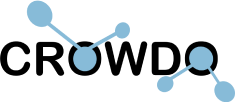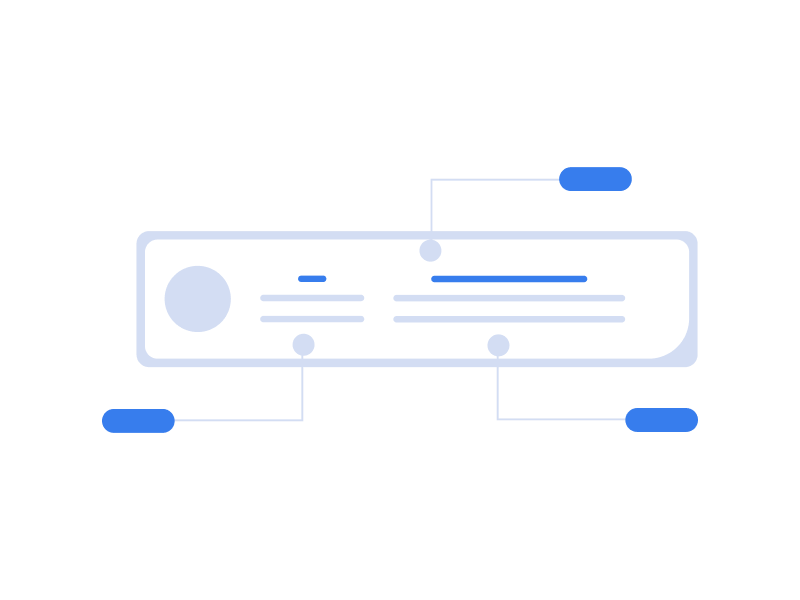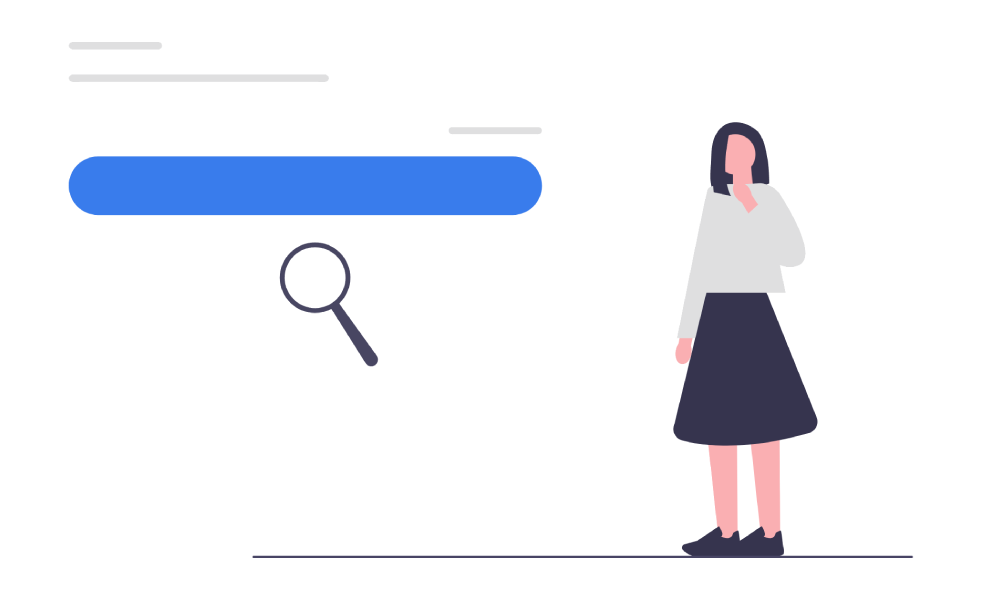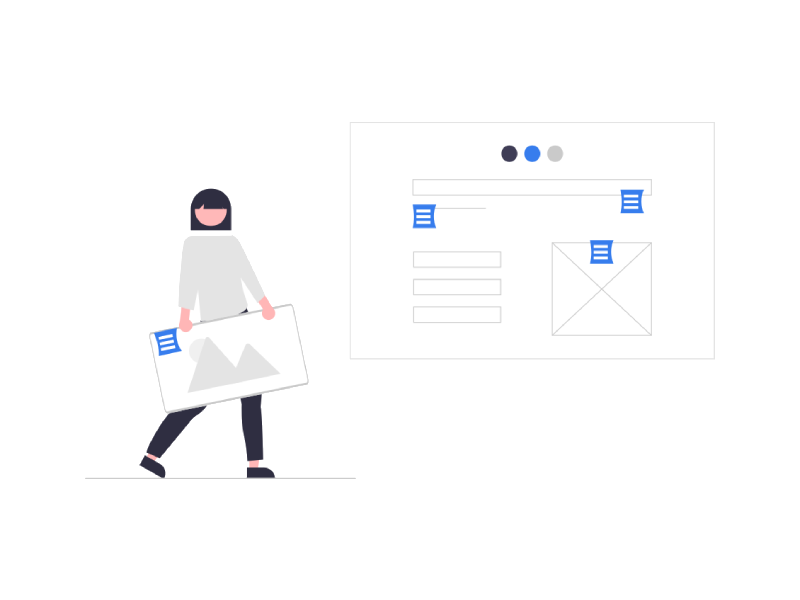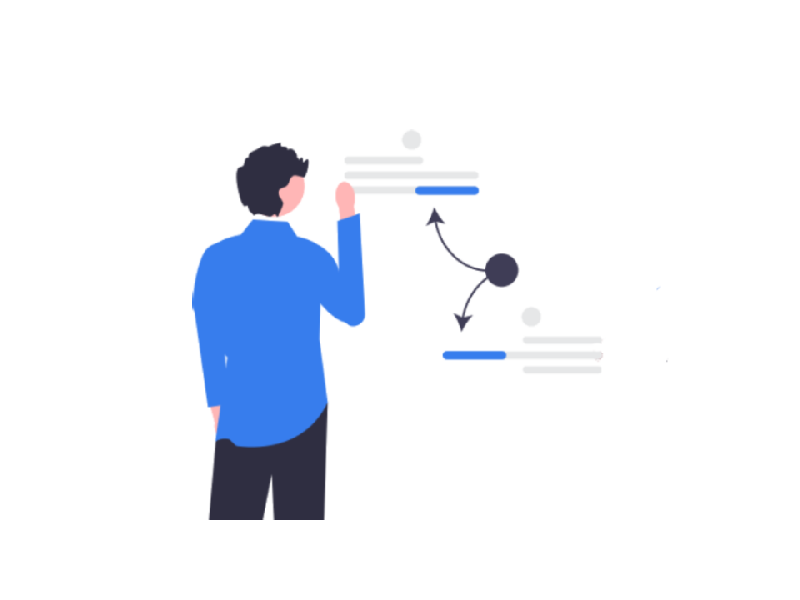Google search operators are a great set of tools for any web user, especially for an SEO specialist. What are search operators? These search operators are essentially commands for the search engine that make a request more precise, thus saving a great amount of time. Google Search codes help you get useful information about site indexing, SEO crawling, identify problems, and even understand the nuances of how search algorithms work.
Most Google operators are pretty straightforward in usage. They can get a bit more complicated when combining a few search commands to get the most precise results. But even in this case, it takes little to remember how to use Google Search syntax. In this article, you will find out the best Google Search commands for SEO and how to leverage them.
The Best Google Search Operators for SEO
Quotes (“word”)
This search operator returns pages that contain an exact match to your query. The word order does not change. If your query is one word, synonyms are excluded. For example, you want just to buy chocolate.
“buy chocolate”
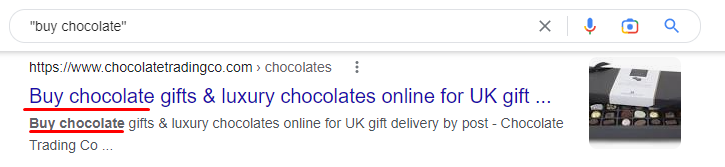
Add words: (+)
This search operator includes pages that contain a specific word or phrase. Example: for a “buy chocolate” query, you include pages with “Brooklyn”.
“buy chocolate” +”Brooklyn“
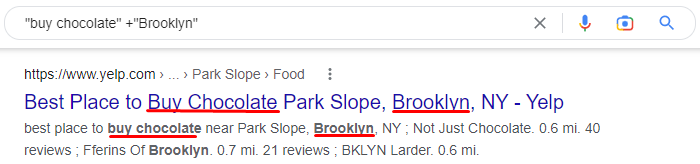
Exclude Words: (-)
This search operator excludes from Google Search pages that contain a specific word or phrase. Example: for a “buy chocolate” query, you exclude pages with “how”.
Example: buy chocolate -how
Site:
This search operator returns search results for a specific domain. This Google Search command is mainly used to see the approximate number of indexed pages. For example, you want to see how many indexed pages Tesla has with Model S mentions.
“model s” site:tesla.com
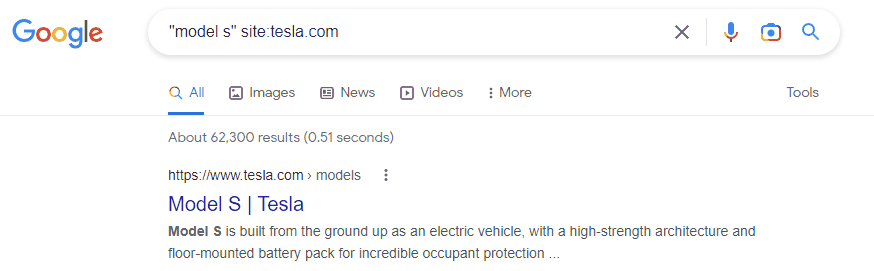
Wildcard: (*)
This search operator denotes any number of arbitrary characters before the sign. For example, you want to see every indexed page of a resource on subdomains. Thus, we can find all subdomains to see what is indexed.
site:*tesla.com
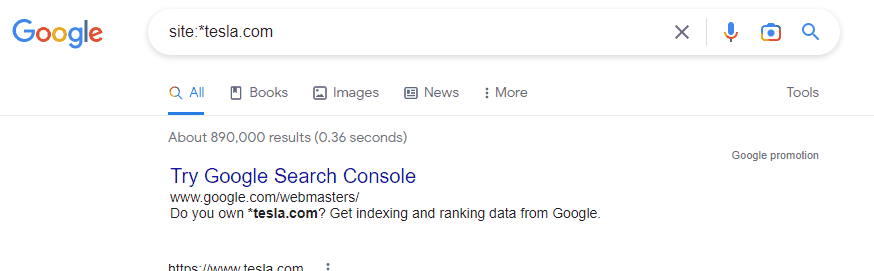
Group: ()
This search operator groups other operators or terms in complex queries. For example, you want to find pages that compare white or dark chocolate with milk chocolate.
Price $, €
This search operator specifies the price in a chosen currency. For example, you want to find Swiss chocolate for $25 on Amazon.
swiss chocolate $25
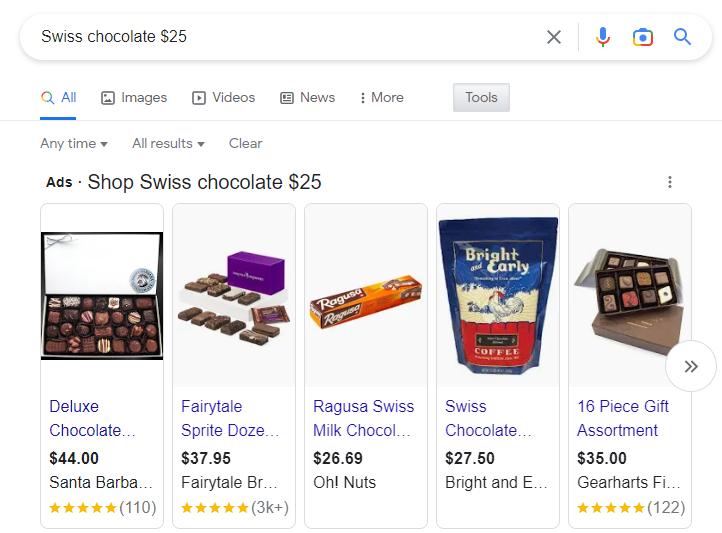
OR
This advanced Google Search operator returns results where only one specified word or phrase is present on the page. The shortened version of this Google Search parameter is a vertical bar – “|”. The “OR” search operator must be written in upper case. For example, you want to google white chocolate or milk chocolate.
AND
This search operator returns results where both specified words or phrases are present on the page. Using individual words does not make sense since Google does this by default (like dark AND chocolate). This search command is recommended to use with other Google Search modifiers. For example, you want to find guest posting options on food blogs to promote your chocolate business.
Cache:
This search operator returns the latest cached web page version, but only if the page has been indexed. For example, you want to check Tesla’s main page before its recent update.
Example: cache:tesla.com
Filetype:
This search operator returns pages with specific Google Search file extensions like pdf, docx, txt, ppt, and so on. This search command works the same as the “ext:” search operator. For example, you want to google search only pdf pages about dark chocolate.
“dark chocolate” filetype:pdf
“dark chocolate” ext:pdf
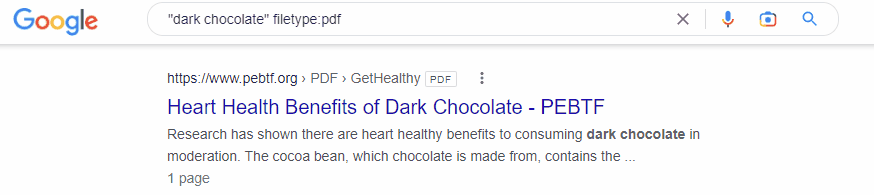
Related:
This search operator returns search results for related resources. It basically shows competitors’ websites with similar content. For example, you want to find Tesla’s competitors (mostly for SEO purposes).
Example: related:tesla.com
Intitle:
This search operator returns pages whose title contains the first word of the phrase. Other words can also be present in the title and in the generated snippet. For example, you want to search for websites about cars.
Example: intitle:cars in the US
Allintitle:
This search operator works like “intitle:” but returns pages with all specified words. Let’s use the previous example where you want to search for websites about cars. In this case, the number of pages will noticeably decrease.
Example: allintitle:cars in the US
Inurl:
This search operator returns pages whose URL contains the first word of the phrase. Other words can also be present in the URL. Basically, it’s a sister tool for “intitle:” but for URLs. For example, you want to search for blogs.
Example: inurl:blog
Or blog on a particular site, like Tesla.
Example: site:tesla.com inurl:blog
Allinurl:
This search operator works just like “allintitle:” or “inurl:” but returns pages with all the specific words in the URL, like in the previous example”site:tesla.com inurl:blog”. Let’s use the previous example where you want to search for a blog about Tesla. In this case, the amount of search results will noticeably decrease.
Example: allinurl:blog tesla
Intext/Allintext:
Both search operators return pages whose text contains the requested words. The difference between them is almost unnoticeable, so you can interchange them. For example, you want to use the search operator to find links to a site that contains a Tesla Model S mention.
intext:”tesla model s”
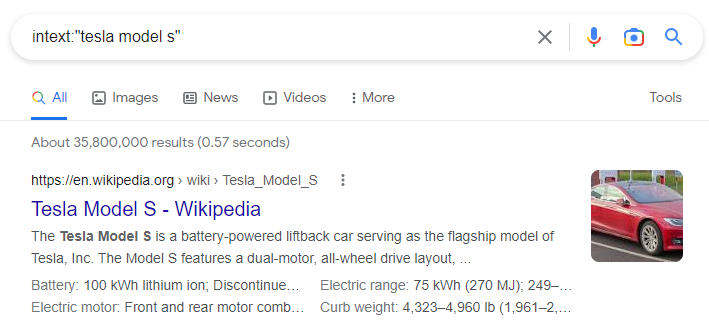
allintext:”tesla model s”
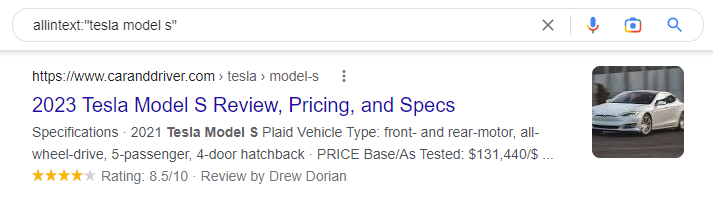
How to Leverage Google Search Operators for SEO
Google search operators not only help you google like a pro but are also a great tool kit for your SEO promotional campaign. Let’s take a look at the best ways to use Google advanced search for SEO purposes.
#1 Search for your competitors’ indexed pages
When analyzing their activity, you should have a clear idea of how many indexed pages your competitors have. Use the “site:” advanced search operator to find it out. Let’s see how many indexed pages Tesla’s blog has.
site:tesla.com/blog

Now let’s check the indexed pages on their subdomains.
site:*.tesla.com

If you need to exclude “www” (it will be treated as a subdomain), your advanced search operators will look as follows:
site:*.tesla.com -www

#2 Search for non-HTTPS pages
Having all your pages updated to HTTPS plays a role in your SEO campaign. The difference between HTTPS and HTTP is primarily expressed by the higher level of visitor trust, who tend to prefer the more secure of the two. Thus, using the HTTPS protocol improves your site’s position in search results by influencing behavioral factors.
To check non-HTTPS pages in just a few seconds, let’s use the following special Google Search operators that exclude any HTTPS results, thus leaving only HTTP ones. It’s worth noting that some pages might not be reindexed to HTTPS yet but can lead to an HTTPS page.
site:tesla.com -inurl:https

#3 Search for duplicate content
It is advisable to perform this action via dedicated services (most of them are free), as it’s much easier and gives you better functionality. However, no one prevents you from searching for duplicate content via advanced search on Google. For example, let’s look for copies on Tesla’s site.
site:tesla.com “Put any text here”
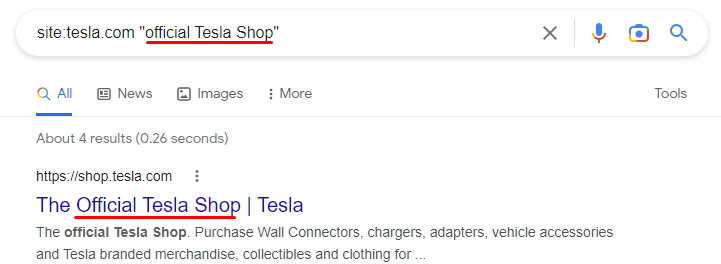
However, you may want to find something outside the site. Who knows, maybe Tesla’s competitors “borrowed” the text? Let’s use the following search operators.
-site:tesla.com “Put any text here”
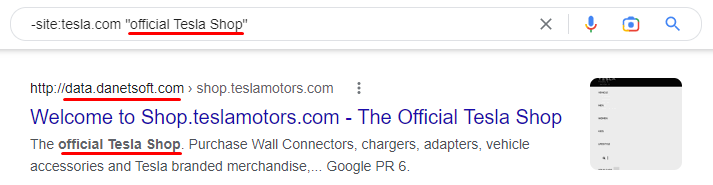
#4 Search for unnecessary site files
Sometimes you need to remove obsolete files from your site. But it might be tricky to find them. If those files are part of special Google Search file extensions, you can use the “filetype:” or “ext:” search commands. If you want to find files with different extensions, you should add the “OR” search operator.
List of supported formats:
- Adobe Flash (.swf)
- Adobe Portable Document Format (.pdf)
- Adobe PostScript (.ps)
- Autodesk Design Web Format (.dwf)
- Google Earth (.kml, .kmz)
- GPS eXchange Format (.gpx)
- Hancom Hanword (.hwp)
- HTML (.htm, .html, other file extensions)
- Microsoft Excel (.xls, .xlsx)
- Microsoft PowerPoint (.ppt, .pptx)
- Microsoft Word (.doc, .docx)
- OpenOffice presentation (.odp)
- OpenOffice spreadsheet (.ods)
- OpenOffice text (.odt)
- Rich Text Format (.rtf)
- Scalable Vector Graphics (.svg)
- TeX/LaTeX (.tex)
- Text (.txt, .text, other file extensions)
- Basic source code (.bas)
- C/C++ source code (.c, .cc, .cpp, .cxx, .h, .hpp)
- C# source code (.cs)
- Java source code (.java)
- Perl source code (.pl)
- Python source code (.py)
- Wireless Markup Language (.wml, .wap)
- XML (.xml)
#5 Outreach and guest posts
Google Search params can also be used to find sites that host content, links, and advertisements. Such an advanced search on Google is handy when you need to thoroughly filter search results, taking into account only the words that interest you. For example: become a contributor, affiliate articles, useful links, etc. You can combine requests and try different options for different situations, such as:
- become a contributor
- contribute to
- write for me
- guest post guidelines
- guest-post
- guest-contributor-guidelines
intitle:”guest-post” OR intitle:”become a contributor”
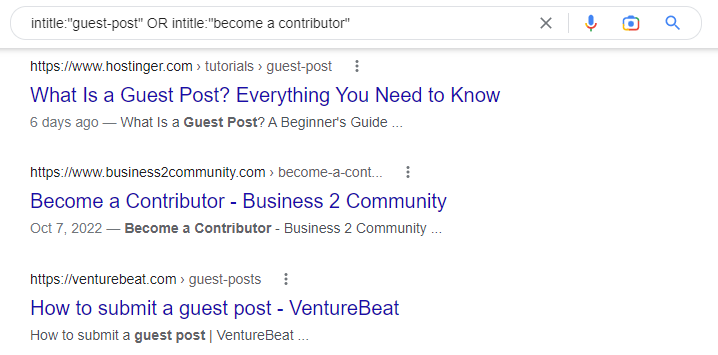
Maybe you want to partner with a certain site:
site:nytimes.com “guest post”
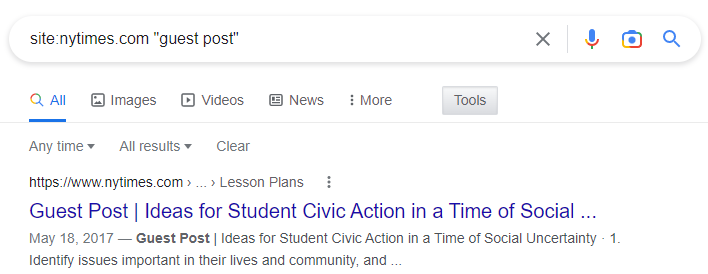
Or you want to add a link to your site to a TOP 10 selection:
internet marketing AND (intitle:”useful links” OR intitle:”top 10″)
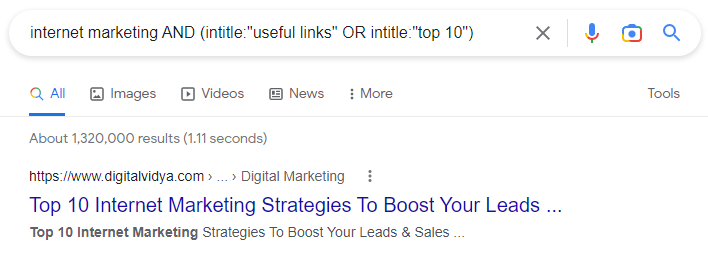
#6 Search for additional posting options
Suppose you found a good site to post your articles or anything you want. Well, you can find more similar resources to enrich your SEO campaign. To do so, use the “related:” advanced search operator. For example, you want to publish health-related content and are considering nytimes.com for this purpose.
related:nytimes.com

To make sure that the chosen resource suits you, you should:
- find out the number of indexed pages using the “site:” search command. For example, site:nytimes.com
- find out the number of indexed pages, additionally specifying the topic of interest. For example, site:nytimes.com health
- divide the second value by the first and check the result – if the coefficient is higher than 0.5, then the site is suitable.
#7 Search for inner pages to refresh links
You can post a fresh article about the Tesla Model S on your website. Adding a link to this article to your other Tesla articles might be useful. You should find all your articles about Tesla cars, excluding the fresh ones. Then you just add the link to the located indexed pages.
Example: site:yoursite.com/cars/tesla -site:yoursite.com/cars/tesla/tesla-model-s
#8 Copying your competitors
Still struggling to find a suitable platform for your PR campaign? You can copy your competitors. Find the resources that your competitors use for their promotional campaigns. For example, you’re running a car manufacturing company that strives to compete with Tesla and General Motors. Find the indexed pages that mention both competitors and exclude their main pages. This can result in millions of indexed pages, so you can narrow the request as much as you need to.
Example: (intext:”tesla cars” OR intext:”general motors”) -site:tesla.com -site:gm.com -site:yourwebsite.com
#9 Resource page link building
Resource pages are a place where you can get backlinks from web pages that link to useful industry resources. Thus, if you run a thematic website with quality content, you can contact the owner of such a page to suggest your site for inclusion.
Action plan:
- Find relevant resource pages;
- Check listed resources;
- Contact the owner with an offer.
There are several ways to find resource pages, but the most common one must include Google Search. So, let’s say you are interested in resources related to diets. You should start by googling one of the following options:
keto intitle:resources inurl:resources.html
keto intitle:resources inurl:links.html
keto intitle:links inurl: resources.html
keto inurl:.com/resources
keto inurl:resources intitle:resources
Or you may want to expand the list of resources a bit, using a much broader request:
diet intitle:resources inurl:resources.html
diet intitle:resources inurl:links.html
diet intitle:links inurl: resources.html
diet inurl:.com/resources
diet inurl:resources intitle:resources
#10 Search for competitors’ official accounts
Wanna find your competitors’ official accounts in mere seconds? Google search operators are the best for this task. Suppose you want to find Tesla’s official page on Twitter to adapt its communication method. You can use the following Google Search commands:
site:twitter.com @tesla -inurl:status -inurl:hashtag -inurl:lists
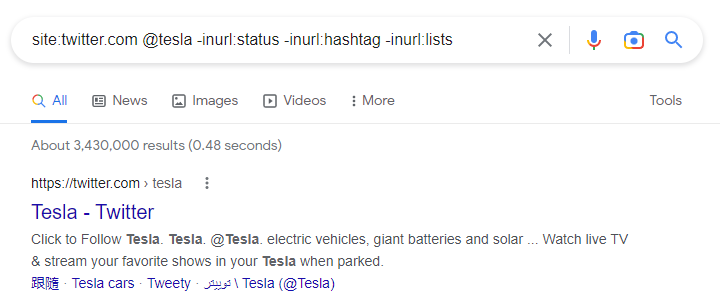
The “-inurl:status” “-inurl:hashtag” “-inurl:lists” Google Search codes exclude all Twitter lists, hashtags, and status updates from the search results.
Wrap-up
Google Search operators are essential for any pro user, especially for SEO specialists. Are these operators irreplaceable? Not at all. But they save you an enormous amount of time and effort. They can be used for a wide spectrum of tasks, from searching for duplicate content to competitor espionage. It’s impossible to overestimate the usefulness of Google’s advanced search.
All the listed Google Search commands and their use cases can serve you as basic guidance. In fact, there are many more advanced search operators, hence many more use cases. Combine them as much as you want to maximize your working flow. The best thing about search operators is the flexibility they provide. Try them, combine them, and discover new ways of pro-googling. Maybe you have already found some? Let us know in the comments!